|
|
| Sign Up in Three Easy Steps |
| Step 1: |
Sign Up to create an Exam Review account — Enter email address and password.
If you have an ARRL website account you may use the same email and password but a
separate Exam Review account is required.
|
→ CLICK HERE ←
SIGN UP FOR AN EXAM REVIEW ACCOUNT
|
| Trouble logging in? Have other questions? See Frequently Asked Questions > |
| Step 2: |
Respond to confirming Email — Click the link in the email to activate your account
(check spam and junk folders as well). This account activation is required before you will be able to login.
|
| Step 3: |
Login to Exam Review — Click the Login button at upper left and then on the Login page enter your account email and password and click the Login button.
|
Review Mode
- Review question pool chapter-by-chapter or by subelement.
- Review questions reference the appropriate page in the ARRL License Manual.
- See your progress in tabular form — reset progress metrics and review questions at any time.
- Correct answers are shown in light green with a ✔.
- Incorrect answers are shown in light red with a ✘.
Practice Exam Mode
- Take a practice exam on-screen or print a practice exam.
- Online practice exams are patterned as closely as possible to actual exams administered by Volunteer Examiners.
- Practice exams follow the same protocol as the actual FCC Amateur Radio exam — questions are chosen at random from the sub-elements and answer order is randomized.
- Correct answers are shown with a
 . .
- Incorrect answers are shown with a
 . .
Browser Information
- A current version modern browser is required for full functionality of Exam Review.
-
Includes current versions of
Brave™,
Google Chrome®,
DuckDuckGo®,
Microsoft® Edge®,
Mozilla Firefox™,
Microsoft® Internet Explorer® (V11 ONLY),
Opera™, and
Apple® Safari®
- Older browser versions may work for Practice Exams, but may not work for Exam Review Mode.
- On smartphones or other small screens (regardless of browser) the best viewing results are achieved using a Landscape screen orientation.
Please Note: Keyboard and mouse inputs in the “Review for Exam” mode.
- To select an answer — Left click mouse or enter A, B, C, or D on the keyboard.
- To move to the next question — Either right click mouse, tap the spacebar or left click
mouse on the “Next” button (once you have moved past a question, you may not go back).
Apple® and Safari® are registered trademarks of Apple Inc. in the United States and other countries.
Brave is a trademark or registered trademark of Brave Software, Inc.
CCleaner is a registered trademark of Piriform Software Ltd.
DuckDuckGo is a registered trademark of Duck Duck Go, Inc. in the United States.
Firefox is a trademark of the Mozilla Foundation in the United States and other countries.
Google Chrome® is a trademark or registered trademark of Google LLC in the United States and other countries.
Microsoft®, Microsoft Edge®, and Internet Explorer® are either registered trademarks or trademarks of Microsoft Corporation in the United States and/or other countries.
Opera is a trademark of Opera Norway AS.
|
|
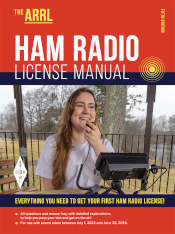
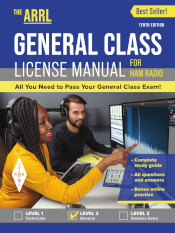

 .
. .
.